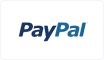Categories
- USB, DVI, HDMI Connector Assemblies(17)
- 1
What Are USB, DVI, HDMI Connector Assemblies?
USB Connector Assemblies: Components that implement Universal Serial Bus (USB) interfaces for data transfer and device charging. USB connector assemblies are widely used in computers, mobile devices, and various peripherals.
DVI Connector Assemblies: Components for the Digital Visual Interface (DVI) that support the transmission of high-definition video signals. DVI connector assemblies are commonly found in computer monitors, projectors, and high-definition video equipment.
HDMI Connector Assemblies: Components for the High-Definition Multimedia Interface (HDMI) that support the simultaneous transmission of video and audio signals. HDMI connector assemblies are widely used in televisions, home theater systems, and portable video playback devices.
What is the difference between these connectors?
Signal type:
USB: Supports data and power transfer.
DVI: Mainly used for video signals, supports both digital and analog signals.
HDMI: Supports both high quality audio and video signals.
Application Scenario:
USB: Widely used in computers, cell phones, peripherals and so on.
DVI: Commonly used in computer monitors and certain high-end display devices.
HDMI: Used in TV, projector, game consoles and Blu-ray players, etc.
What do I need to pay attention to when choosing a connector?
Device compatibility: Make sure your device supports the type of connector you choose.
Signal quality: Choose high quality connectors and cables to avoid signal loss.
Length Requirement: Choose the right length of cable according to your usage scenario, avoid too long or too short.
How to connect these devices?
USB: Plug in the USB port, there is usually an indicator light to show the connection status.
DVI: Plug the DVI cable into the DVI connector of your monitor and computer, make sure the clips are locked.
HDMI: Connect the HDMI cable to the HDMI port of the device, make sure it is plugged in place.
What are some common problems and solutions?
The device does not recognize the connection:
Check that the cable is not damaged.
Make sure the device is turned on and working properly.
Try replacing the USB port or using another device.
Video display issues:
Make sure the DVI or HDMI cable is securely connected.
Check that the input source setting of the monitor is correct.
Audio playback problems:
Ensure that the HDMI-connected device has selected the correct audio output.
Check the volume setting and mute status.