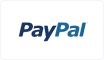What is a KVM Switch and How does it Work? (Explain)

What is a KVM Switch
Alternatively known as a KVM switch, a keyboard, video, and mouse switch let users control multiple computers with one keyboard, monitor, and mouse. In data centers, server rooms, and workstations, where space is limited or several systems must be managed at once, this technology is particularly useful. As a result of KVM switches, workflows can be streamlined, clutter can be reduced, and productivity can be improved. A KVM switch enhances the user experience in multi computer setups by explaining how it works, its types, and its varied applications. Furthermore, you can also learn about Integrated Circuits.
What is KVM Switch?
Keyboard, video, and mouse switches make it possible to control multiple computers from the same set of input devices, such as keyboards, monitors, and mice. Server rooms, data centers, or even individual workstations with limited space can benefit from this, as they can manage multiple computers at the same time. In KVM switches, users can switch between computers by pressing a button, pressing a hotkey, or using a display on the screen. They come in several forms, such as standalone hardware devices and software. By centralizing control, not only are space savings made, but also resources are better managed, allowing multiple systems to be monitored and operated without the use of multiple peripherals.
A KVM switch can perform a range of functions in addition to basic functionality, such as switching between multiple video resolutions, USB peripherals, and audio devices. IP-based technologies allow users to access computers from different locations through KVM switches that support local and remote connections. Performing maintenance or troubleshooting without being physically present is especially helpful for IT professionals. In addition, KVM switches make multi-computer management more efficient and productive by reducing switching times between computers and minimizing desktop clutter.
How Does it Work?
Generally speaking, a KVM (Keyboard, Video, Mouse) switch works by enabling multiple computers to be controlled from a single input device. An operational mechanism and hardware components work together to accomplish this. Detailed information about KVM switches can be found here:
Hardware Components
There are several key components that make up a KVM switch:
- Input Ports: There are connectors for connecting the keyboard, video display, and mouse together. The input ports on most KVM switches are used to connect the user's peripheral devices.
- Computer Ports: KVM switches connect to computers through these ports. Switches can handle two or 16 computers, depending on the number of ports they have.
- Switching Mechanism: Users can toggle between different computers using the KVM switch. Mechanical buttons (like physical buttons) and electronic buttons (like buttons with on-screen menus, remote controls, or hotkeys) can be used.
- Power Supply: In some KVM switches, external power is required, while in others, the connected computers can provide the power.
Connection Process
The setup of a KVM switch involves connecting the following:
- Input Devices: Input ports on the KVM switch are used to connect the keyboard, mouse, and monitor.
- Computers: KVM switches are connected to computers by USB and HDMI cables (keyboards and mice, video).
Operation Mechanism
Following are the steps involved in operating a KVM switch:
Switching Between Computers
- Manual Switching: The KVM switch itself has a button for switching between computers. The keyboard and mouse input are directed to the selected computer with each press of the button.
- Hotkey Switching: With KVM switches, users can switch between computers with keyboard shortcuts (hotkeys) rather than reaching for the physical switch. A specific combination of keys is typically required to switch between active machines (e.g., "Scroll Lock" twice).
- On-Screen Display (OSD): A user can select which computer to control through their peripherals using an on-screen menu on some advanced KVM switches.
Signal Transmission
KVM switches redirect keyboard and mouse signals to the selected computer once a user selects it. As a result:
- Keyboard Input: Input commands, type, and navigate as if directly connected to the active computer using keystrokes from the keyboard.
- Mouse Input: The cursor and applications running on the selected computer are also controlled by mouse movements and clicks.
- Video Output: A monitor connected to a KVM switch receives the video signal from the selected computer. By doing this, the active computer's display is visible to the user.
Types of Connections
KVM switches support various types of connections, depending on their design:
- USB KVM Switches: Video output is via HDMI or DisplayPort, while keyboard and mouse input is via USB.
- IP KVM Switches: Connected computers can be accessed remotely over a network using these devices. For large organizations, these machines are ideal for IT management since they can be controlled remotely over the internet.
- Multimedia KVM Switches: It is possible to control the audio output from the connected computers as well as the video output with these models.
Features
Multi-Computer Control
Multiple computers can be controlled using a single set of input devices using KVM switches. Server rooms and data centers, for example, can benefit from this capability, as it simplifies workflows in environments where multiple systems must be managed simultaneously. By using KVM switches, users are able to easily switch between computers, which reduces clutter and saves space. Using multiple keyboards and monitors to monitor and operate multiple machines without having to use multiple keyboards and monitors is an efficient solution for IT professionals and operators.
Easy Switching Mechanisms
It is possible to switch between connected computers quickly and easily with KVM switches thanks to various switching mechanisms. In addition to physical buttons on the device, keyboard hotkeys, or on-screen displays (OSDs), users can switch between devices using several methods. Switching between computers using hotkeys streamlines the process and minimizes interruptions during tasks. In addition to making multi-system management more intuitive and efficient, the versatility of switching methods enhances user experience.
High-Quality Video Support
With modern KVM switches, users can access multiple computers in high-definition video resolution, often as high as 4K. Applications that require precise visualization, such as graphic design, video editing, and gaming, benefit greatly from this feature. A KVM switch will accommodate various monitors by supporting a variety of video formats (e.g., HDMI, DisplayPort). Poor visual performance can cause eye strain and discomfort, so high-quality video support helps maintain productivity.
USB Peripheral Sharing
KVM switches often include USB ports for connecting peripherals like printers, external hard drives, and webcams, in addition to keyboard and mouse inputs. By enabling USB device sharing across multiple computers without requiring additional hardware, this feature enhances productivity. By integrating USB sharing into KVM switches, users can streamline their workflows and minimize the number of devices they have to manage. By combining USB sharing with KVM switches, you can create a more efficient and organized workspace.
Audio Support
Video and audio signals from connected computers can both be managed by KVM switches that support audio. Multimedia production, video conferencing, and gaming, for example, make use of this feature. With seamless audio and video switching, users can switch between machines seamlessly. KVM switches with audio support are more versatile for a variety of applications due to their enhanced functionality.
Remote Access Capabilities
Through IP-based KVM switches, users can remotely control computers connected to a network. Managing servers or workstations from a distance is particularly useful for IT professionals. By utilizing remote access, administrators can perform maintenance, troubleshoot issues, and monitor systems without physically being present, reducing downtime and improving efficiency. A remote management capability is essential in today's data centers and enterprise environments where operational effectiveness can be dramatically improved.
EDID Emulation
A key feature of most KVM switches is EDID emulation, which ensures consistent settings for video output to connected monitors. When switching between computers, this feature retains the monitor's preferences, including resolution and refresh rate. Screen flickering and resolution mismatches can be prevented by EDID emulation, providing a smoother user experience. Users can focus on their tasks without interruption or changes to their display settings by ensuring that display settings are maintained across switches.
Daisy-Chaining Capability
The latest KVM switches allow daisy chaining, allowing multiple switches to be connected and controlled from a single interface to control more computers. Many computers need to be managed efficiently in large setups, such as data centers or control rooms. KVM setups can be scalable with daisy-chaining, making hardware configurations less complicated when users add more KVMs.
Final Verdict
It is important to note that a KVM switch can have a significant positive impact on productivity and workflow by simplifying workflows and managing multiple computers with one set of input devices. A data center, server room, or personal workstation can benefit from its straightforward working principle and numerous advanced features, including remote access, audio support, and USB peripheral sharing. Switching between computers is simplified, and clutter is reduced, with KVM switches. KVM switches are essential for IT professionals and anyone who seeks to optimize their multi-computer setups in today's increasingly digital world, as they offer both flexibility and convenience. Moreover, learn more about the electronics products on JMCHIP website.
Subscribe to JMChip Electronics !